Virtual Event Guide
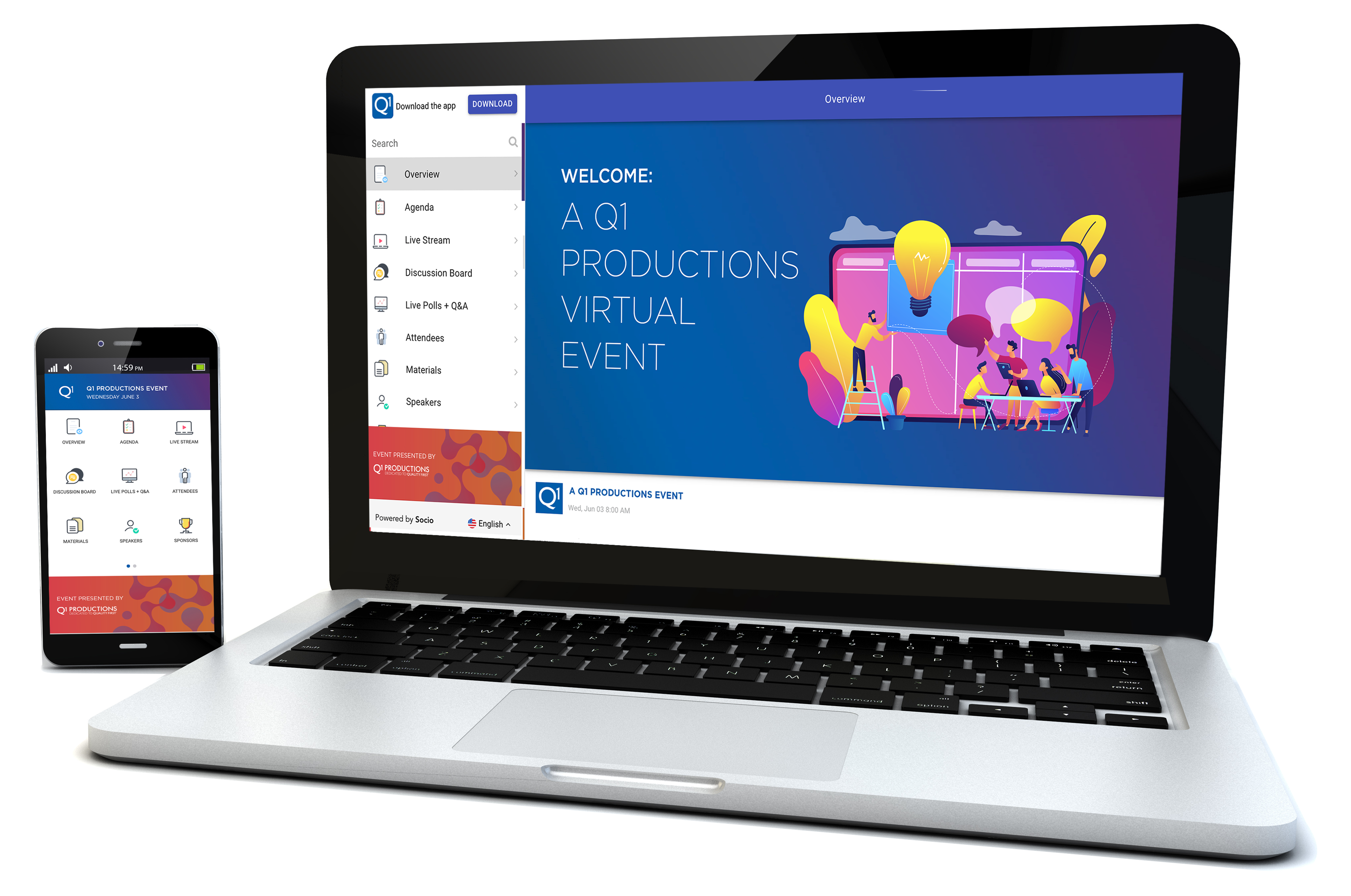

Step 1: Access Your Event from Your Computer or Mobile
To join from your computer: Our team will send you the link in the Final Logistics email one week prior to the program.
To join on your phone, download the Q1 Productions Event App.
Once you have downloaded the app, enter the email address you used at registration.
Make sure to accept push notifications to receive event reminders.

Step 2: Set Up Your Profile
Update your profile to list your name, job title, organization and a photo and description of you. This will make the networking experience more dynamic.
In the web app, your profile settings are in the bottom left corner of the screen. On your phone, click Me in the bottom right corner to update.
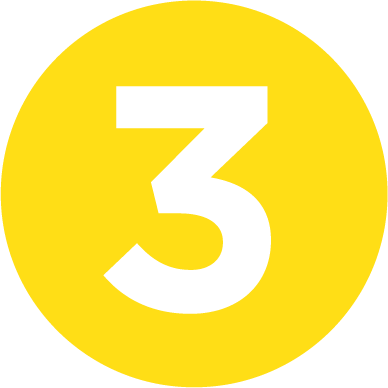
Step 3: Plan Your Schedule in the Agenda Feature
The Agenda feature outlines the forum schedule for each day. To set a reminder for a session of interest, click the plus sign next to the session title. We will notify you when your session is coming up.

Step 4: Join Live Stream
Once the program is live, access the live stream in the Agenda feature.
Having trouble with sound? You may need to Join Audio. You can test your audio here.
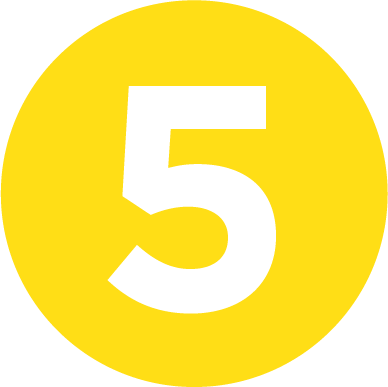
Step 5: Share Your Camera for Interactive Sessions
For the small group discussions, all participants are invited to share their cameras. This will make it feel like we are together in person. Keep yourself muted until you are ready to take part in the discussion. When you would like to add a comment or pose a question, you may unmute yourself and speak or raise your hand in the Participants List and a member of our team will invite you to share.
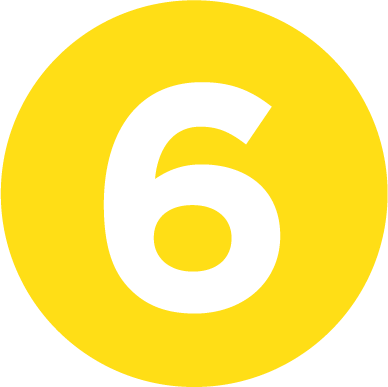
Step 6: Connect with Participants
Connect with attendees, facilitators and Supplier Partners.
Discussion Board: Share comments and photos
Chat: Click Attendees to connect with peers and chat directly within the app
Polls: Benchmark and engage with all participants
Supplier Partners: Learn more about Supplier Partners and schedule time to discuss their solutions
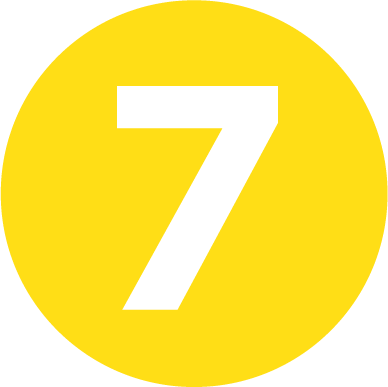
Step 7: Access On-Demand Materials
Keynote discussion recordings are available in the Agenda feature after the session has taken place.
Slides from presenters are uploaded to Materials.
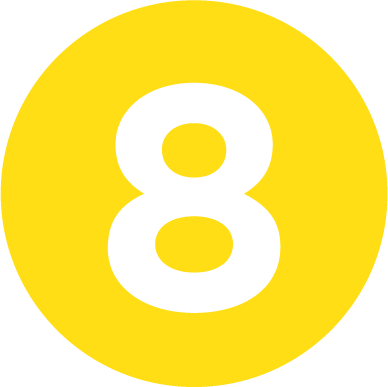
Step 8: Questions
If you need help with the app or have questions, please reach out to our Event Operations Manager, Molly Cole, at mcole@q1productions.com.
What is a virtual event?
A virtual event is hosted online rather than in-person, connecting people remotely for learning, benchmarking and networking.
How do I join the virtual event?
There are two ways to join the event: on your computer or on your mobile device. To stream the video on your desktop or tablet, click the desktop link in your Final Logistics email. To access the program on your phone, download the Q1 Productions Events app and follow Step 1 of the Virtual Event Guide listed above.
I am having trouble with sound. Can you help?
You may need to Join Audio on your mobile device, tablet, or computer. You can test your audio here.
How can I network with the other attendees?
Since we cannot network together in person, we wanted to make the experience of connecting with the other attendees as dynamic as possible. Here are all of the ways you can network with your peers:
Step 1: Update Your Profile
In the web app, your profile settings are in the bottom left corner of the screen. On your phone, click Me in the bottom right corner to update. List your name, job title, organization and a photo and description of you. This will make your networking experience more dynamic.
Step 2: Chat with Attendees
To chat with your peers, first add connections in the Attendee feature. View your connections and approve connection requests sent your way in the Connections feature. Finally, message Connections and access your ongoing conversations in the Chat feature.
Step 3: Engage in Group Discussions
Turn on your camera and share questions and solutions with your peers.
What equipment do I need?
Our platform uses Zoom to stream the sessions. For group discussion sessions, attendees will be welcome to share their video and audio.
Do I need to use my webcam?
Yes, for group discussion sessions, you are welcome to share their video and audio.
I am having trouble accessing the program I signed up for. Help!
Our team is happy to help. You can chat directly with our team in the Ask Molly feature of the virtual event platform. Alternatively, email Molly at mcole@q1productions.com.
CONTACT US
Q1 Productions
1 W Monroe St 4th Floor
Chicago, IL 60603
T: +1 (312) 822-8100
hello@q1productions.com